#### 检查是否安装URL重写模块 下载url重写模块地址:https://www.iis.net/downloads/microsoft/url-rewrite 下载成功后直接安装即可,重新打开IIS管理工具,即可看到URL重写功能。 #### 按此图操作即可完成https的重写 安装好重写模块后,选择需要配置的网站,点击"url重写"后,即可开启重写配置,配置信息如下图所示: 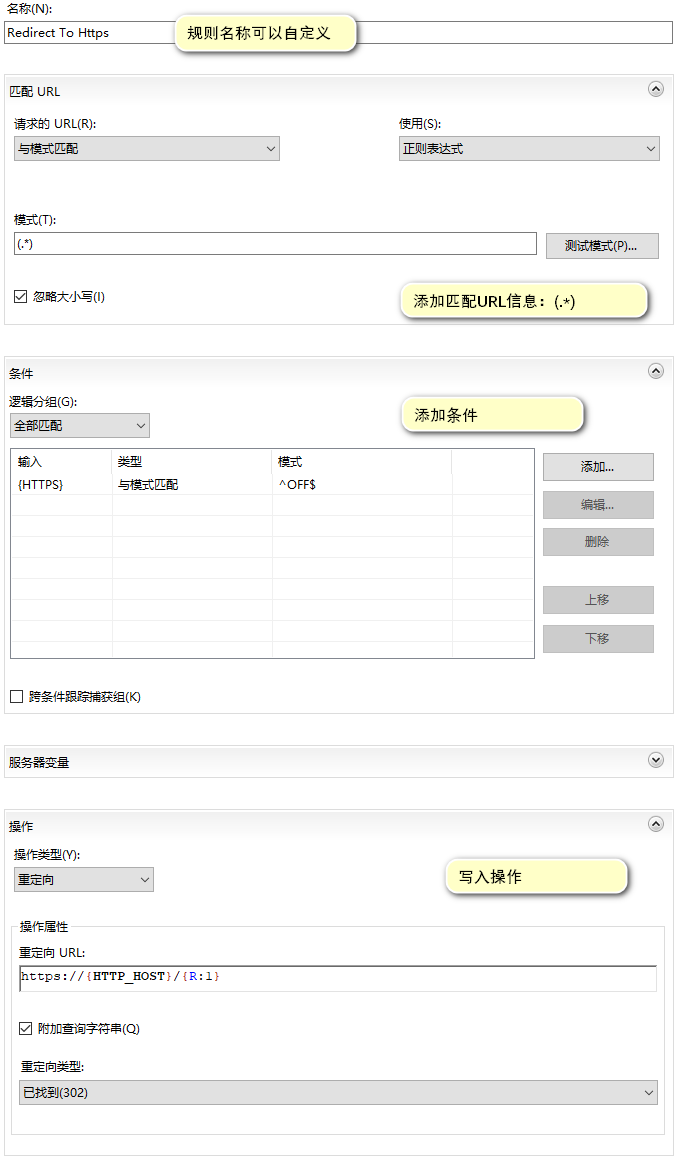 #### 如果想偷懒,也可以直接看这里 打开网站所在的文件夹,找到web.config文件,在 `<system.webServer></system.webServer> `这个节点中写入如下代码,即可完成重写的配置。 ``` <rewrite> <rules> <rule name="Redirect To Https" stopProcessing="true"> <match url="(.*)" /> <conditions> <add input="{HTTPS}" pattern="^OFF$" /> </conditions> <action type="Redirect" url="https://{HTTP_HOST}/{R:1}" redirectType="Found" /> </rule> </rules> </rewrite> ``` --- 开启Typecho的伪静态(还需要在Typecho后台"永久链接设置"开启"是否使用地址重写功能",选择"是"): ``` <rewrite> <rules> <rule name="OrgPage" stopProcessing="true"> <match url="^(.*)$" /> <conditions logicalGrouping="MatchAll"> <add input="{HTTP_HOST}" pattern="^(.*)$" /> <add input="{REQUEST_FILENAME}" matchType="IsFile" negate="true" /> <add input="{REQUEST_FILENAME}" matchType="IsDirectory" negate="true" /> </conditions> <action type="Rewrite" url="index.php?{R:1}" /> </rule> </rules> </rewrite> ``` 如有任何疑问,请留言!我会及时与你取得联系 Loading... #### 检查是否安装URL重写模块 下载url重写模块地址:https://www.iis.net/downloads/microsoft/url-rewrite 下载成功后直接安装即可,重新打开IIS管理工具,即可看到URL重写功能。 #### 按此图操作即可完成https的重写 安装好重写模块后,选择需要配置的网站,点击"url重写"后,即可开启重写配置,配置信息如下图所示: 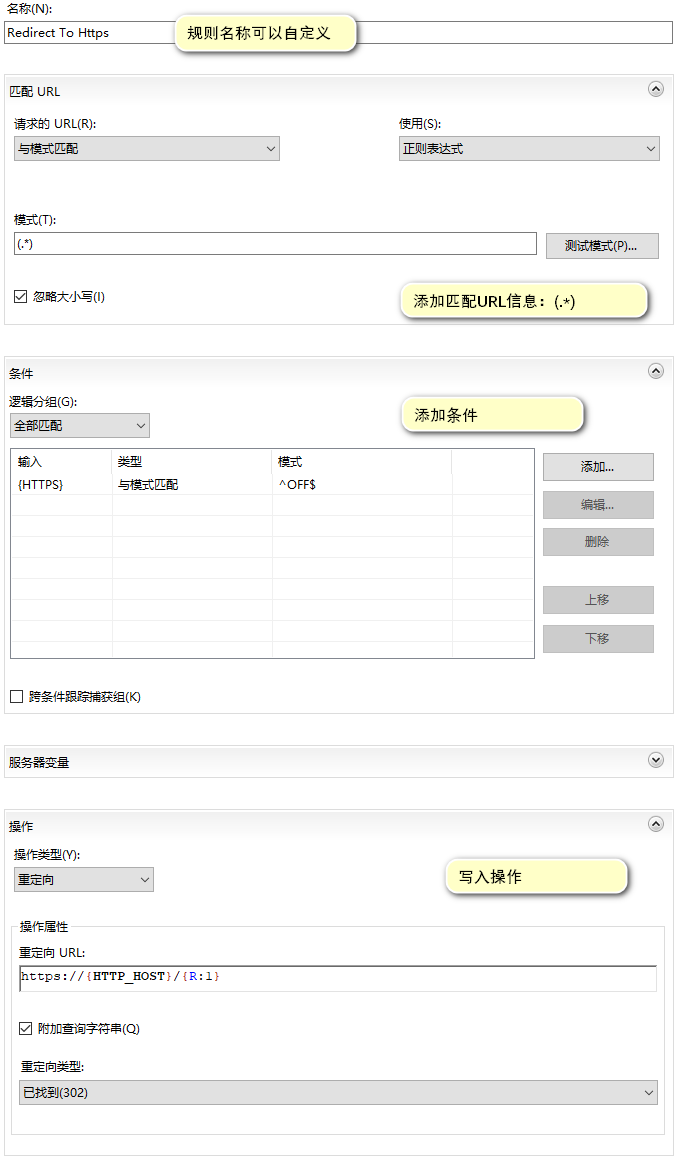 #### 如果想偷懒,也可以直接看这里 打开网站所在的文件夹,找到web.config文件,在 `<system.webServer></system.webServer> `这个节点中写入如下代码,即可完成重写的配置。 ``` <rewrite> <rules> <rule name="Redirect To Https" stopProcessing="true"> <match url="(.*)" /> <conditions> <add input="{HTTPS}" pattern="^OFF$" /> </conditions> <action type="Redirect" url="https://{HTTP_HOST}/{R:1}" redirectType="Found" /> </rule> </rules> </rewrite> ``` --- 开启Typecho的伪静态(还需要在Typecho后台"永久链接设置"开启"是否使用地址重写功能",选择"是"): ``` <rewrite> <rules> <rule name="OrgPage" stopProcessing="true"> <match url="^(.*)$" /> <conditions logicalGrouping="MatchAll"> <add input="{HTTP_HOST}" pattern="^(.*)$" /> <add input="{REQUEST_FILENAME}" matchType="IsFile" negate="true" /> <add input="{REQUEST_FILENAME}" matchType="IsDirectory" negate="true" /> </conditions> <action type="Rewrite" url="index.php?{R:1}" /> </rule> </rules> </rewrite> ``` 如有任何疑问,请留言!我会及时与你取得联系 最后修改:2021 年 12 月 30 日 © 允许规范转载 赞 都滑到这里了,不点赞再走!?